Loyalty Scheme Rules
When a line in the Loyalty scheme view’s upper pane is selected, its loyalty scheme’s rules are displayed in the lower pane. The loyalty scheme can have many different rules, and are ordered in a hierarchy in the system, so when accruing points only one of the rules will work for each sales line of the transaction. Double-click on a line to edit it (or highlight it and select edit button) or select the add button to create a new loyalty scheme rule. These both open the Loyalty scheme rule dialog.
Loyalty scheme rule dialog:
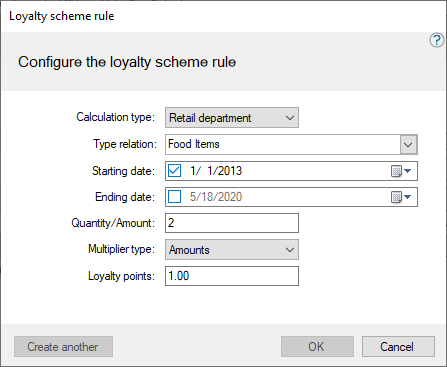
In this dialog the rule is set to an item, so the customer will accrue points when they purchase the ACE Dishwasher. The quantity of the item needed to accrue 600 loyalty points is 1.
Hierarchy and Calculation Type
The calculation type can be any of the following:
- Item
- Retail group
- Retail department
- Tender
This is also the order of the hierarchy that the system uses to calculate when an item accrues points. If the dishwasher has a loyalty scheme rule on the item, and on the retail group that it belongs to, the system will use the item rule.
Quantity/Amount
Tender is used for the multiplier type “Amount”. This means that the loyalty points are calculated based on the amount spent in a transaction. For example, if $20 are spent (Quantity/Amount field), the customer gains 2 points (Loyalty points field).
Spending – Loyalty Card Payment
Tender can also be used with Type relation: Loyalty Card Payment if the card can be used to spend points in a transaction. In the image below, the loyalty scheme rule on the left is being used to accrue points, and the loyalty scheme rule on the right is being used to spend points. Both of these can be added to a loyalty scheme.

The card type must be set to Card tender or Contact tender for “Loyalty Card Payment” to work on the POS. This can be seen and edited in the Loyalty Cards view (Retail > Loyalty > Loyalty Cards).
Accruing or Spending Loyalty Points with Loyalty Scheme Rules:
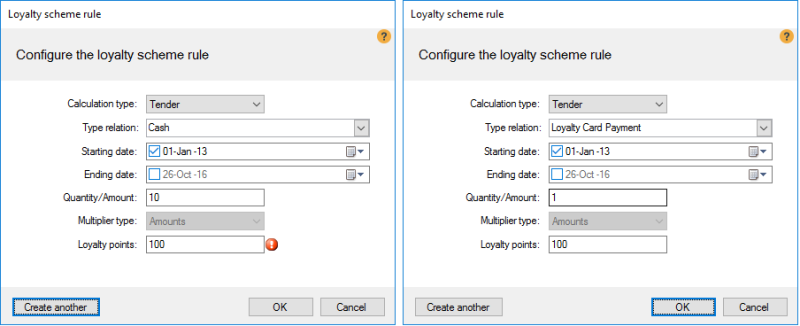
| Accrue | Spend |
| 1. Accrue 100 loyalty points per $10 cash spent | 2. Use 100 loyalty points to spend $1 |

(!) symbol: hover mouse over this symbol to see the message: “Rules that have tender with the action Pay Loyalty will convert the point value to a negative value in the POS calculations when they are used for payment.”
See also
| Updated: | October 2018 |
| Version: | LS One 2017.2 |

